In order to add a gmail based email address please refer to the following easy to do step by step guide:
- Open your Google Account. In the navigation panel, select Security:
Under “How you sign in to Google,” select 2-Step VerificationGet started andFollow the on-screen steps.
- Open your Google Account. In the navigation panel, select Security:
- Under “How you sign in to Google,” select 2-Step Verification
- At the bottom of the page, select App passwords:
- Enter a name that helps you remember where you’ll use the app password and hit Create
- The app password is the 16-character code that generates on your device.
- Select Done.
3. Once the above steps are finished please feel free to add the address to the filtering under settings menu:
Here are the needed settings that you might copy/paste:
email address - your gmail address
password - app specific password
server for incoming email - imap.gmail.com
type - IMAP
port - 993
username - your email address
You can also add the address using the mobile app - just type the email address and you will see the help video on how to proceed with the app specific password:
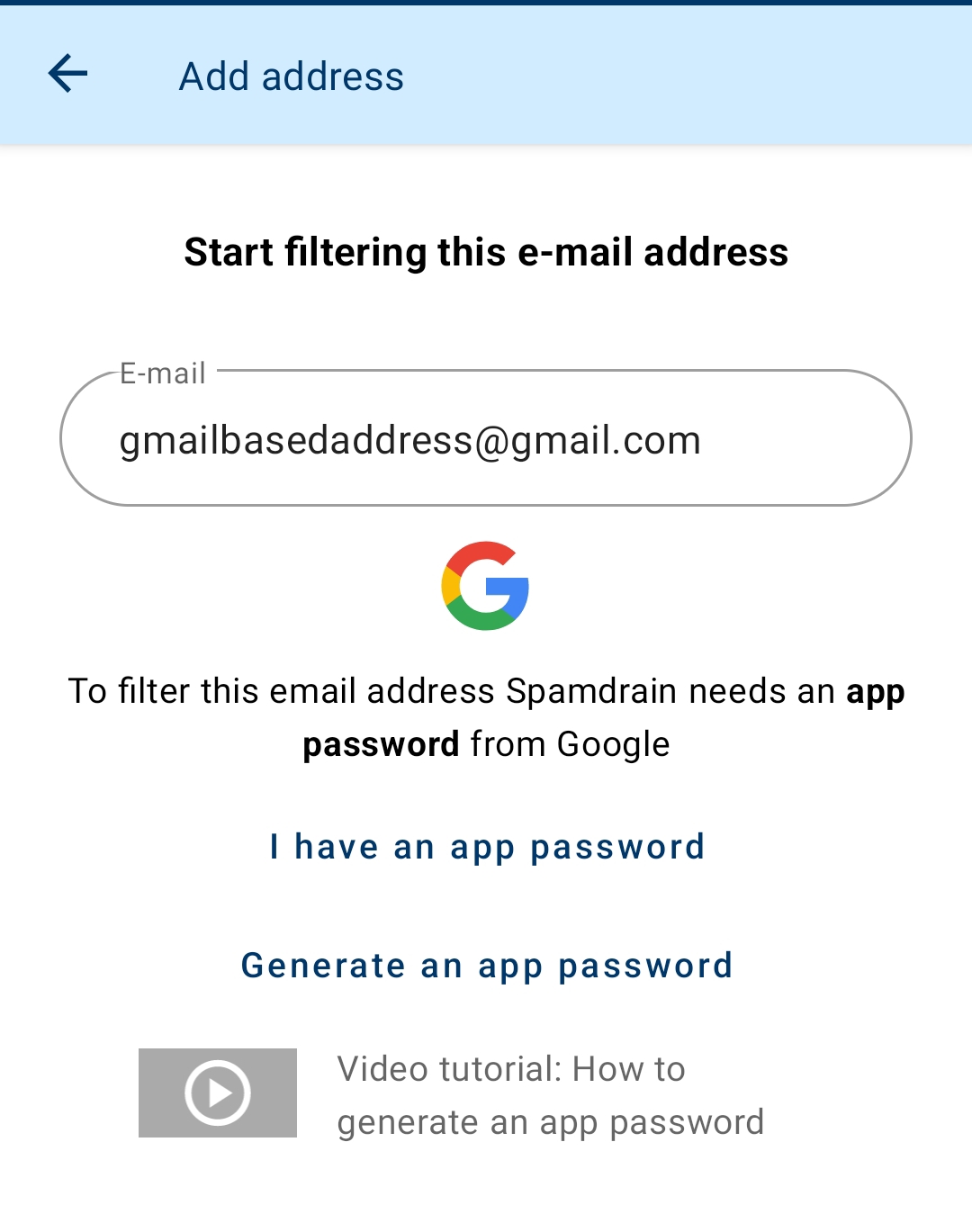
Please feel free to contact support if there are still questions left.
Keywords: gmail, google, OAuth2


